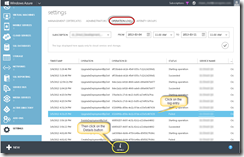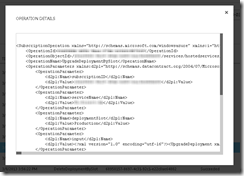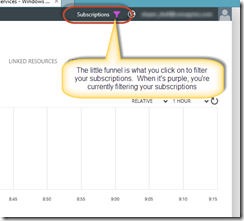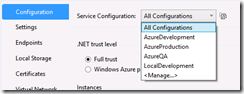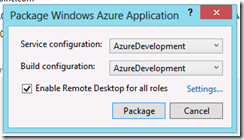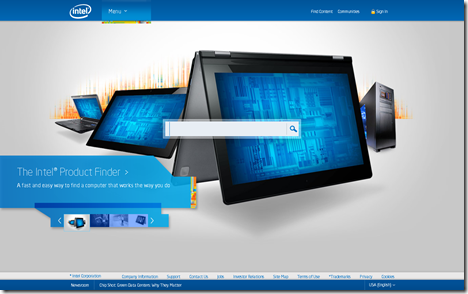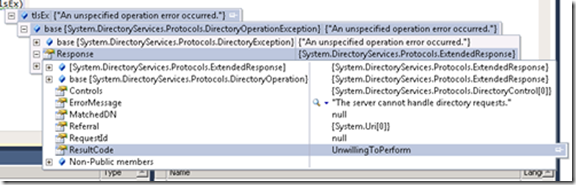A lot has been written about and presented on SharePoint regarding it’s use as a WCM/WCXM tool. My position, generally, is that unless you’re using SharePoint across the enterprise, it probably won’t be a good fit for the majority of firms as a WCM solution. I reiterated this guidance in a SharePoint 2013 WCXM advisory paper and subsequent “Just how good is Web CMS in SharePoint 2013” web cast for the Real Story Group.
After I tweeted that little had changed between 2010 and 2013 WCM capabilities, Waldek Mastykarz suggested that I “didn’t get the memo.” Waldek and I had a short twitter discussion on whether the latest release significantly improved SharePoint’s WCM capabilities.
Admittedly, there was some merit to his response, though I still maintain that for the majority of cases, SharePoint’s WCM capabilities are not significantly changed and the platform isn’t any better a fit for loads of WCXM scenarios than 2010. However, I thought it would be interesting to post a set of questions I asked Waldek directly and let you hear what he has to say. At Waldek’s suggestion, I’ve also included some additional commentary that he and I exchanged through e-mail.
- In a blog post I published on the Real Story Group blog, I contend that not a whole lot has changed for WCM in the new SharePoint 2013. You tweeted that I “hadn’t read the memo.” Have I missed something really materially different?
In SharePoint 2007 and 2010 the publishing model was based on Publishing Pages. One of the consequences was tight coupling between the physical location of the page and how it would appear in the site’s structure and in URLs. Additionally it was challenging in previous versions of SharePoint to reuse content across different sites. Finally it was maintenance-intensive to have an intelligent website which content and presentation would adapt to who the visitor is and which device he uses to browse the website. All of those can be now solved using the standard capabilities of SharePoint 2013.
Next to the new search-based publishing SharePoint 2013 contains a number of capabilities that help you optimize your website for public search engines. In previous versions of SharePoint those capabilities had to be covered by third party solutions. Those are just two of the many WCM capabilities that SharePoint 2013 offers and that change how we think about and build websites on the SharePoint platform.
[SHAWN’S NOTE] The search-based publishing features are not available in the Office365 version of SharePoint and only available on-premise.
- You contend that search driven navigation is a major change in the WCM capabilities in SharePoint 2013. How so?
In previous versions of SharePoint the navigation was based on the physical structure of the website. If you wanted to publish a press release, you would navigate to that particular branch of your site and create a new press release page. With SharePoint 2013 search-based publishing and Managed Navigation this is no longer necessary. First of all we can leverage Managed Metadata and taxonomies to build more flexible navigation structures. Secondly using search-based publishing we can tie those taxonomies to the content and have everything published dynamically on the website. This not only increases web content management flexibility but also lowers the effort required to build and maintain websites.
[SHAWN’S NOTE] SharePoint’s managed metadata service was available in 2010, though basing web site navigation on the term store is new to 2013; in 2010 metadata-based navigation was available for document libraries and presenting documents ordered by terms applied to those list items.
- What are some of the other changes in SharePoint 2013, with regard to WCM, you think deserve highlighting?
SharePoint 2013 contains many new and improved features for building public-facing websites. First of all it provides us with Search Engine Optimization features that we can leverage to optimize the website for public search engines. Next there are the Rich Text Editor improvements that make it easier for content managers to work with content. One of the common challenges in previous versions of SharePoint was working with content from Microsoft Word where all of the internal markup would be copied into the web page. In SharePoint 2013 this is no longer an issue as it automatically cleans the HTML of any Word markup. With regard to search-based publishing we can now leverage information about the visitor, such as information from social networks or his click-behavior, to personalize the content displayed on the website. With this we can build truly intelligent websites where the presented content is automatically tuned based on who the visitor is and what he did on the website.
SharePoint 2013 also simplifies building websites optimized for mobile devices. Using the new Device Channels and Image Renditions capabilities we can now easier build websites optimized for different audiences using SharePoint 2013.
Also, when it comes to scalability, because SharePoint 2013 uses enterprise-class search engine (previously known as FAST) as a fundamental piece of the content delivery mechanics, it is much more scalable than traditional database-driven approaches – especially if you take into account content personalization capabilities such as Recommendations and User Segments that are now a part of the standard functionality of SharePoint 2013.
Another thing worth mentioning is that using the new and improved REST APIs it is so much easier to reuse content from SharePoint 2013 outside of SharePoint. With the new API you can very easily create native apps for Windows Phone, iPhone or any other device/OS that will interact with the content store in SharePoint. With the new APIs you not only get access to the static content but can also benefit of the powerful capabilities based on search-based-publishing such as recommendations and user segments which allow you to easily build apps with rich and dynamic experiences.
Even though SharePoint 2013 has been released just recently, there are already some customers having their production websites live built using SharePoint 2013. One of the cases is available at http://technet.microsoft.com/en-us/library/jj822912.aspx and presents the implementation of the mavention.nl website which was the first website worldwide live on SharePoint 2013.
[SHAWN’S NOTE] Search engine optimization features include improve URL readability (e.g. no longer necessary to have the “pages” library name in the URL in all cases) and the ability to inject arbitrary metadata into a page through SharePoint site settings. I had noted editor improvements (specifically improvements in markup produced), though SharePoint still lags other editors like TinyMCE. Device Channels and Image Renditions are improvements, the capabilities represented by these two features were available 2010 (automated thumbnailing was a feature of an image library and the mobile capabilities of 2013 simply make configuring device channel easier, though there’s little improvement over 2010 and you’re still required to build an entirely new site to support specific mobile devices). Finally, the FAST engine was available in 2010 and the capabilities represented, beyond search-based publishing, are little improved (if at all) in 2013.
[Waldek’s Response] Image Renditions are more than the thumbnail capability available in the previous versions of SharePoint. In the past SharePoint automatically generated thumbnails for images. Those were however fixed and always sized (as opposite to cropped). With SharePoint 2013 you can specify yourself which kind of Image Renditions you want to use on your website and how every single image should look like for a particular rendition. This makes Image Renditions way more useful than the thumbnails from the past.
[Shawn’s Response] I did point out that Image Renditions were updates to thumbnailing. I understand that there are some additional capabilities with redition; as a developer, it does open up some possibilities that weren’t available OOTB in 2010. However, I question, as the average IT buyer, how much value the feature adds over thumbnailing in the context of WCM. For me, it’s not hugely consequential across the range of sites potentially “powered by” SharePoint (i.e. for product-oriented sites, image renditions could be very valuable; for the average marketing site, not as much – or at all).[Waldek’s Response] Device Channels in SharePoint 2013 are nothing like the mobile capabilities of SharePoint 2010. In the previous versions of SharePoint, whenever it detected you were browsing from a mobile device (detection was done based on User Agent-substrings and properties from the .browser files on the server) it always served you with a predefined experience that was challenging to customize. The only customization capability here was to use Control Adapters (custom code) to modify the rendering of various pieces of the website. In SharePoint 2013, with the introduction of Device Channels, this whole situation has changed. Not only we can distinct between multiple channels, but we can also use different Master Pages and content panels to optimize how the website is rendered on mobile devices. I also don’t agree with you when you say you need a whole separate website for mobile. In my opinion, when optimizing content for mobile you have three options: you can use responsive web design, build a mobile website or build a mobile app. With SharePoint 2013 you can make use of all those options (or a combination) but neither of them is a must.
[Shawn’s Response] Again, my point was that mobile channels are an update and not a radical departure from 2010 capabilities. I would argue that the variations feature, combined with the agent detection provided roughly the same capabilities as the 2010 mobile channels functionality (including control over master page and layouts). Is it the same, no. Are device channels easier to manage and control, perhaps. However, for whom are these features relevant? I would argue they’re mostly for developers, not business users or even “power users.” In the same way, I’m evaluating value to the end buyer. This functionality will be useful to only a narrow range of customers and site within the context of WCM tool buyers. Lastly, mobile channels are not available in all versions of SharePoint, most notably in Office365. - Would you say that improvements in WCM are evolutionary or revolutionary?
Some of the new WCM capabilities provided with SharePoint 2013, such as SEO-related features or Rich Text Editor improvements, evolved with the product. As SharePoint matures more capabilities are added and the existing capabilities are being improved. On the other hand there are also some capabilities like search-based publishing that are new and that offer us new ways of thinking about how we manage and publish web content. Using search in SharePoint 2013 we can now build more dynamic websites where the content is displayed not only based on relationships known to content managers but also based on information that we have about the visitors ensuring that they see the most relevant content that the website has to offer.
- Given SharePoint’s fairly heavy infrastructure requirements (e.g. disk space, RAM, number of servers to run the various services), do you believe that SharePoint can effectively compete with other, more pure-play WCM tools (e.g. SiteCore)?
The exact hardware requirements depend on what you are exactly trying to achieve so even when you see some high numbers, it doesn’t mean that this is exactly what you need just be able to publish a website on SharePoint 2013. The only way to really determine what you need is to get a clear understanding of your requirements, test your website against them and make an educated choice about what kind of infrastructure you need to fulfill those requirements. Given the changes in how SharePoint 2013 is licensed for public-facing websites as well as what the rich Web Content Management capabilities it offers, SharePoint 2013 is a very interesting candidate to consider for choosing a web platform – even for organizations that don’t have SharePoint implemented yet. Compared to the past, licensing of SharePoint 2013 is very attractive now. Not only the price per server is lower but you also get best-in-class search capabilities as a part of that license.
[SHAWN’S NOTE] I’m not sure I agree that pricing is improved over 2010 and certainly the “it depends” answer on hardware is an appropriate response (I use that answer frequently). However, “best in class” search is something you, as the buyer, should evaluate in the context of other available search technologies. The Real Story Group has very deep research on Enterprise Search Technologies that will help you understand your choices and the trade offs.
I want to thank Waldek for participating in the discussion and hope that it has helped you, the buyer.
About Waldek
Waldek is Microsoft SharePoint Server MVP and works as SharePoint consultant at Mavention. Waldek participates frequently as a speaker and expert in community events such as SharePoint conference in London, SharePoint Connections, SharePoint Saturday and DIWUG. Recently Waldek became a Virtual Technology Solutions Professional for Microsoft Netherlands. In this role he answers customer questions around SharePoint Web Content Management (WCM). Blog: http://blog.mastykarz.nl Twitter: http://twitter.com/waldekm