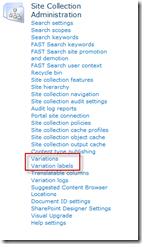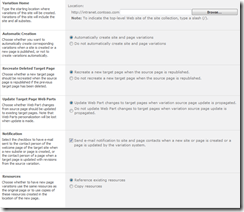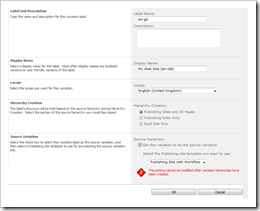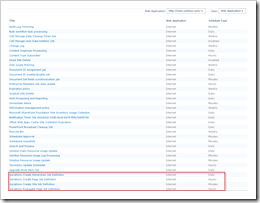The title of this post may be a bit surprising. If you’re a regular reader, you know that Consejo firmly endorses SharePoint 2010 as an excellent platform upon which to build your intranet or extranet (internet sites are a different story). However, we’ve worked with a few clients recently who seem very focused on the upgrade as a solution to their woes (mostly intranet woes).
Certainly, with every situation there’s always context. I try not to preach to my clients (maybe a little) about why upgrading for its own sake is a bad idea. Some may have very valid reasons for pursuing an upgrade. Even when they don’t, many clients upgrade anyway. However, to be clear, upgrading to the next version of anything is a bad idea if the only reason to upgrade isn’t directly attributable to platform capabilities. SharePoint is no different.
Don’t get me wrong, SharePoint 2010 is a very robust product. It has lots of advantages over 2007 and, if you’re a 2003 shop or an enterprise just getting started with SharePoint, I think you’ll be happy with 2010 (assuming the right implementation of course). Further, 2010 is architecturally it is quite different from 2007 and far better at handling a more diverse set of infrastructure configurations. It also has loads of goodies for the pedestrian user as well. Be careful though: with all of this added capability and architectural robustness, there’s a price.
In many ways, SharePoint 2010 is orders of magnitude more complicated to implement and not well suited for every environment (a 2007 failing as well). There are new concepts like service applications, managed accounts, document labels, document IDs, content type hubs, external lists and a myriad of other very new and not so easily understood features. Then there’s the idea that SharePoint can be all things to all people (e.g. a terrific web content management tool at the same time as it enables flawless document collaboration); it’s just not true. SharePoint is good at a lot of things, but it’s not great or even capable at many more.
That said, clients, especially those in IT departments, seemed to be very taken with this new version. Often they extol the virtues of managed metadata, better search, high count thresholds for document libraries, remote blob storage (eyes glaze on their business clients at this point) and better manageability (along with the other good stuff). They heartedly recommend the upgrade to their business user clients and/or they simply say “if you don’t like your current intranet, blame SharePoint 2007; upgrading to 2010 will fix all of your problems and make you much happier.” Inside of many clients, IT “owns” the intranet and issues an edict that they’re upgrading to 2010. Worst yet, business users occasionally know that SharePoint powers their intranet and may have come to the potentially erroneous conclusion that SharePoint is the cause of their information management pain; this add further pressure to upgrade.
Honestly though, haven’t we all heard this before? Wasn’t one of the arguments for SharePoint 2003 or 2007 that “the platform will fix all of your problems?” Didn’t they (the ones pushing the upgrade) once tell you that SharePoint has loads of features you can use straight out of the box? Even if part or all of the story was true, didn’t the move and/or upgrade cause you pain? Don’t you and/or your colleagues, in some ways, have more complexity in your environment, more to manage and, potentially, more dissatisfaction with the intranet? I suspect that at least some of you will answer “YES!!!”
As yourself why. Go ahead…. ask.
I suspect the answer is partially due to infatuation – SharePoint seemed (and seems) really fabulous (especially when that nice Technical Specialist from Microsoft showed you the Contoso Intranet or you attended an Strategy Briefing at a Microsoft Technology Center). It’s also likely that you had a pretty broken intranet or a severe file-sharing problem. Or could it have been that your organization had no previous mechanism for allowing various global business groups to share and collaboratively develop content together (save perhaps through very silly and uncontrolled file shares). SharePoint seemed like it could work. It seemed like “it” was simply the answer.
In practice, you now realize how much you didn’t know. This is true for most things. Martin White, of Intranet Focus, once quipped that “SharePoint demonstrated that most organizations didn’t know they had an information management problem because they never managed information before SharePoint.” Once SharePoint was running, information management may have seemed even more out of control and users, in some ways, were even more dissatisfied. This brings me back to my original point. SharePoint 2010 is very likely not the answer to your intranet woes UNLESS you have very specific business requirements that can’t be immediately met with SharePoint 2007 (and potentially some combination of 3rd party tools); the new version is different, but it is still largely targeted at solving the same kinds of problems.
I’m not suggesting you shouldn’t upgrade. In fact, if you can demonstrate that 2010 will actually solve your challenges in a way that 2007 and ISV products can’t, I would encourage you to upgrade. We have a few clients that fall into this category and they’ve taken a very prescriptive approach to the effort. Unfortunately, for most enterprises, this isn’t the case.
Here a few unjustified reasons I’ve heard for the upgrade and how I would (and have) respond:
- SharePoint 2010 has a better search engine and our search stinks
I hear this a lot. This is also the same argument, phrased differently, where search is generally the solution to findability. Search is not the exclusive solution to findability and upgrading to 2010 (or, even better, 2010 and FAST) won’t help. In many cases, organizations haven’t done the bare minimum to fix search with the tool they have. This would include adding metadata (as basic as descriptive titles), creating a proper taxonomy, removed erroneous results from the index, created scopes, leverage pre-canned searches, gotten rid of outdated/irrelevant content or even provided search education to their end users (yes you need a little guidance to use search properly just like any tool). Improve search first, upgrade later. - SharePoint’s interface is hard to use; SharePoint 2010’s is better
It’s true that Microsoft has radically changed the user experience for SharePoint 2010. My colleague, Tony Byrne at Real Story Group, though questions whether the changes in SharePoint’s interfaces are really all for the better. Even veteran users of SharePoint find the new ribbon challenging, much like the ribbon in Office. Further, AJAX has made some interface more modern (and somewhat more reactive), much of what makes SharePoint, well SharePoint, is still very apparent. You’ll also notice that there are still some exclusively IE features (though more compatible with Firefox and Safari), there are loads of forms for uploading things, the interface is still decidedly “SharePointy” and while you can create a theme in PowerPoint 2010, I’m not sure I would. Good interface design should be handled by a professional designer and a good developer. Also, end users are still going to need training (still). You could/can create compelling interfaces in SharePoint 2007 and the approach isn’t much different in 2010. - We don’t want to be too far behind Microsoft’s development cycle
I get it. You don’t want to be stuck on the equivalent of Windows XP ten years after it first shipped. This is a valid concern. However, SharePoint 2010 shipped less than a year ago. Lots of organizations are still successfully using Office 2003 or 2007, as well as Windows XP. To be fair, it’s far more difficult to upgrade 10,000 client workstations than a few servers and I don’t think there are very many people outside of Redmond that would defend Windows Vista. However, the “old technology” argument only gets you so far. SharePoint 2007 is very much still technologically current relative to Office deployments (though perhaps not too “Web 2.0”). It fully supports the more recent versions of .NET and you can absolutely find vendors who support the platform with add-on products. If this were February or August 2012, the argument works far better. I’d also like to bring up my previous point about search. Like search, few organizations really spent time or money on customized user experiences for their intranet or fully developed a true application on SharePoint. They expected business users to simply use what Microsoft provided (more of the “build it and they will come” mentality). In some cases this worked. Mostly, collaborative sites experienced uncontrolled growth (causing much of the information management pain) and the larger intranet application languished unloved and underutilized. This argument is a fallacy from the beginning and shouldn’t be considered a truly valid reason, unless perhaps you’re using IBM Displaywrite 4 (you could probably benefit from the upgrade to WordPerfect 5.1). - We’ve already paid for the upgrade through our Enterprise Agreement with Microsoft
This too sounds pretty reasonable on the face of it. Your EA provides you with the ability to upgrade to the latest version of any included product; why not upgrade? The reality is that unless you’re not going to renew your agreement during the next cycle, you’ll continue to pay regardless of what version you’re using. It’s not going to cost you any more or less to stay put on SharePoint 2007 for a while longer (especially if you need to “fix” some of the more serious problems with your intranet). In the end this argument is just a red herring to distract from the core issue at hand: your intranet doesn’t work for your employees. - We have too many 3rd party tools for our SharePoint 2007 implementation; SharePoint 2010 provides [insert vendor here]’s functionality out of the box
Really? I’d double check. What appears, in some cases, like Microsoft may have covered a previously missing feature, they may not have completely covered it. For example, metadata. Microsoft implemented a new managed metadata service that goes a long way to helping enterprises implement a proper metadata scheme within their intranet. The existence of the service would seem to eliminate the need for tools from companies like SchemaLogic, Smartlogic and more utility-like components from firms like Bamboo Solutions and Layer2. However, these and other vendors not only appear to have a solid business for SharePoint 2010, they’ve found new opportunities. If anything, the explosion in add-on products compatible with SharePoint 2010 would anecdotally suggest that SharePoint 2010 continues to have functional gaps. In truth, there’s probably a better story for ISVs, not because SharePoint has gotten worse, but the platform improvements give these ISVs a far better foundation for valuable add-ons. Do your homework and don’t get sucked in by good marketing.
Look, I’m on your side. I love new stuff – especially that new DVD/download smell. However, distracting everyone from the real problems plaguing your intranet by upgrading to SharePoint 2010 isn’t going to be productive. An upgrade will likely not fix the real concerns people have about your intranet, nor will the upgrade process be satisfying. In fact, upgrades usually tend to be migrations; painful, painful migrations. You aren’t just replacing binaries on the existing servers and manipulating the content database schema. “Upgrade” usually involves building brand new servers, buying more storage (get it while the gettin’s good), installing a net-new SharePoint farm, licensing brand new add-ons (yes there are still plenty of “opportunities”), licensing/using a migration tool (please don’t try it manually) to move content to the new farm and sending the IT team to training on the new stuff (developers as well as administrators). Again, when all is said and done, core problems are probably still not addressed, nor have users significantly altered the behavior that lead to this “bad” place; there was simply too much to do getting the “upgrade” done.
In the end: fix what you have. Get it right now, before you upgrade. Prove it with real measures of success, then upgrade. You’ll be happier.