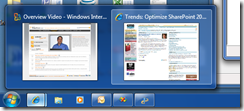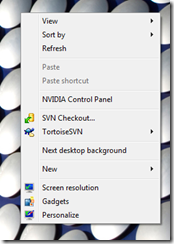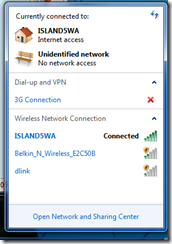Having been a long time XP user and then upgrading to a painful Vista experience, I was interested in Windows 7. To my surprise, the latest version of Windows has been a great improvement, though with some continued annoyances.
No review would be absolutely complete without a little context. As a consultant, I’m constantly traveling and use a laptop exclusively. By trade, I am also a developer and run virtual machines frequently. As a result, I use a laptop that is a relatively new Dell Lattitude E6500, equipped with a 250 Gb hard drive and 4 Gb of RAM. Since I have a newer machine, I’m running the x64 version of Windows 7 Ultimate RTM (I didn’t wait for the GA version).
Overall, my experiences have been positive. Windows 7 hangs less frequently than Vista. On those few occasions that Windows has hung, I was able to recover without rebooting – often by simply logging out and back on (a trait Windows 7 seems to share with my iMac). I also very rarely reboot my laptop and use the hibernate function regularly. Finally, performance has been good; my laptop seems to run faster on Windows 7 than it did on Vista, though startup times tend to be about the same.
One of the most important metrics I monitor regularly is memory usage. Windows 7 seems to consume far less RAM than Vista (which was the x86 Business version). According to the CPU/Memory gadget, my RAM usage was generally 50% or higher with Vista (it was never under 50% and often in the 70 to 80% range). Running Windows 7, my memory usage has been about 30%, peaking at about 60% with loads of applications running. As it happens, I’m writing this blog article with Windows Live Writer, with IE 8, Visual Studio 2008 and Outlook all running in the background; my memory usage is 52%.
Here is a list of a few other positive changes I’ve noticed since upgrading:
- With Vista and XP, the task bar listed large icon buttons for all running programs. If you have, for example, more than one session of IE, it was difficult to figure out which button on the task bar corresponded to the session you wanted (sometimes it listed multiple IE buttons or a single button with a number indicating the number of sessions). With Windows 7, a preview is provided when you roll over the button on the task bar.
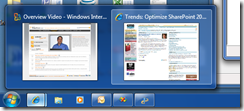
- When you right-click on task bar elements (either in a toolbar or with a running program), you get frequently accessed functions or files associated with that application. This is terrific when trying to find a previously opened web page without opening IE or opening a document through Word without opening Word. Below is the context menu for LiveWriter. Microsoft calls this functionality “Jump Lists.”

- You can start InPrivate browsing with IE 8 without having to first load IE through the IE jump list. Just right click on the IE icon and choose InPrivate Browsing from the menu.

- The desktop context menu provides more options directly without having to dig through the control panel. This feature is particularly helpful when trying to change resolution (which I do frequently for presentations), adding gadgets or getting to other personalization functions (which Vista provided as well).
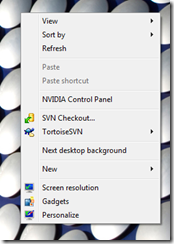
- The Print Management console has improved managing print devices on your computer. You can view all printers, queues and access common functions in a much more rational way.

- Wireless networking connections and some portions of the management are much more convenient. I’m still not comfortable with the “dumbing down” of some of the management features, but this one is pretty nice.
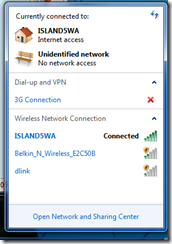
There are, however, some areas where Windows continues to be a source of frustration:
- The User Account Control component is still a pain. When making relatively minor changes, I’m prompted to confirm. I totally understand the need for the feature, but it’s not clear to me that the implementation, even in Windows 7 (though improved from Vista), is the solution.
- I still can’t find what I’m looking for in the control panel. This was the same criticism I had with Vista; the new layout and organization is no more clear than the XP version. The difference, unfortunately, is that I got used to the XP organization. I was specifically looking for the BlueTooth devices listing and couldn’t find it. I’m sure it’s in the “Network Devices” section somewhere, but where?
- The upgrade process, for me, did not work. I did upgrade from Vista Business x86 to Windows 7 Ultimate x64. I suppose the change between 32 and 64 bit would be one explanation, but it seems as if the upgrade should be possible if you boot from the DVD. At the very least, Microsoft should be able to carry over the OS settings even if they’re not able to preserve the application settings.
- I’m struggling to understand the premium put on the Ultimate edition. I get the nice themes, the games that are completely uninteresting and the ability to operate in 35 languages. What else? Not really sure what the extra money buys me.
- I still don’t get why a business would want to play, pause and/or record live TV on their company laptops. Isn’t that what Windows Media Center was all about during the XP era? Doesn’t this functionality take up space and create more opportunities for bugs and vulnerabilities? I understand why the home version and Ultimate might include this functionality, but why Professional?
- I really liked the Quick Launch toolbar and being able to create a task-bar centric collection of frequently used applications. Unfortunately, in Windows 7, the Quick Launch is no longer part of the standard configuration. To make matters worse, I had to search forums to figure out how to get the Quick Launch back.
- Microsoft makes a point of highlighting Aero Shake, which enables someone to click on a Window, shake your mouse and have all other open windows minimize. O.K…. not sure about this one. Using my laptop’s touchpad mouse, this feature is kind of a pain and I’m not sure I see it as all that useful. I’d prefer the disk space and memory back that’s eaten up by the shake.
While I have some criticisms of Windows 7, I do like it better than Vista (an understatement). Microsoft seems to have learned from some its past mistakes and developed a good operating system. It remains to be seen whether the next version of Windows will be a home run for Microsoft, but it’s certainly better than the obvious disappointment Vista has been.