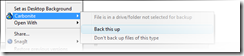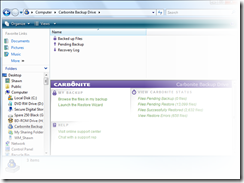One of the challenges of constantly traveling is ensuring that all of my data is continuously backed up. Having lost data as a result of either a hardware or software failure, I know I need a backup, but I could never find a good solution. Enter Carbonite.
I happened upon Carbonite about four months ago. Essentially, they offer an online backup of your machine (Windows only). For $49/year, they will allow you to backup an unlimited amount of data. When you sign-up for the service, they require a small agent download and install. The agent constantly monitors various folders/files on your machine to determine whether they've changed; if they have, it starts copying the file to your online backup. By default, Carbonite will backup all of your personal files -- on XP, this means anything in your Documents and Settings directory. In Vista, this would include anything in your Users directory. If you want to add other directories/files, just right click on the file or directory and pick Carbonite from the context menu and then "Back this up." With virtually the same operation, you can also exclude certain files.
In addition, Carbonite surfaces in your "My Computer" as another drive. Double clicking on the icon will show you what's been backed up. It's presented as an Explorer-like interface, making finding a file pretty easy.
In my own experience, I ended up backing up about 32 Gb of data. The complete backup took a number of days to complete. However, Carbonite indicates a particular file's backup status by placing a small "button" on each file -- if the button is yellow, the file is in need of backing up. If the button is green, the current version of that file is backed up. You can also look at the Carbonite agent status in your system tray -- green indicates all files are backed up and yellow indicates that certain files require backup.
While backup is one thing, the restoration is entirely a different matter. I also recently had the opportunity to test the service. Not being completely trusting, I backed my files to a USB drive prior to wiping out my machine. I then reloaded by then XP laptop with Vista, reloaded the Carbonite agent and told the agent to start a restore.
Within a day I had most of my important files back. That said, it's been about a week since I started the restoration and Carbonite still reports that I have quite a few files left to restore. In truth, I'm not precisely sure what is missing, but I suspect it's my extensive (legal) music collection, since all of my documents have been restored. Looking at the restore status in Carbonite has largely confirmed my theory.
My Observations:
- While backups certainly can happen over a longer period of time, waiting a week (or more) to get all of your files restored is unreasonable. Granted, I've not been connected to a high-speed connection the entire time. However, I have had 1 Mb or better connectivity for the better part of four days during week. I'm not sure if the slowness is simply a function of available bandwidth or how Carbonite prioritizes its use of your bandwidth; throttling bandwidth usage for normal backups is expected, but I would think it would want to consume as much bandwidth as possible for the restoration.
- I've recently started using the service on a server. I'm not backing up a ton of data, but the fact that the files are "instantly" offsite is somewhat comforting. Because there isn't a lot of data AND the server will have a dedicated connection with loads of bandwidth, my guess is that any restore should be pretty snappy.
- I have tried contacting support regarding my restore speed. It's been two days and so far I've not heard back. Their web site did state that they were dealing with "higher-than-normal" volume. Not sure what that means for them, but I'm growing a bit impatient.
My Verdict:
- For basic backups of your files, I've been pretty happy with the service. For $49/year, you can't beat the price, especially since you're allowed unlimited space.
- Now knowing restores take so long, you may consider just using Carbonite for selected files. If you have high-speed connection, the restore should be O.K. My bread and butter files were restored pretty quick (desktop and documents).
If this service sounds interesting to you, check out Carbonite's web site. (NOTE: the link is a "refer a friend link")